Variations
The Top Movers tool lets you quickly find the top 50 securities in a market of your choice with scans based on pre-set criteria like price variations, volume, gaps, pre-opening movement, candlestick patterns, and order book volume. To open it, go to the "Display" menu and select "Top Movers".
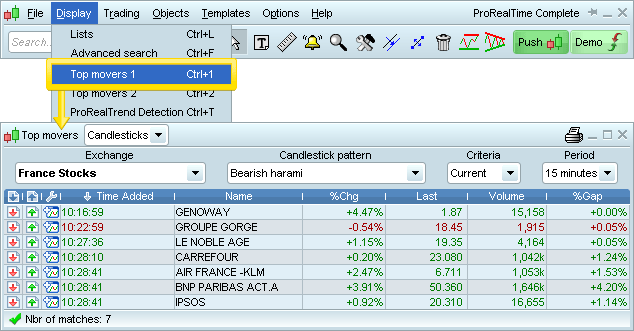
If you want to use fully customized scans based on your own conditions, check the ProScreener section.
The "Variations" tab lets you execute scans based on the following criteria:
- Up (largest price increase)
- Down (largest price decrease)
- Volume (units)
- Volume (cash)
- Opening gap up
- Opening gap down
- Abnormal volume
You can also choose since when (ex: Yesterday, 1-hour, 30 minutes...) and the market to scan. The available choices in the "Since" menu depend on your selected criteria.
Customizing columns
Left-clicking on the tool, outlined below in yellow, opens a small window with the list of all available columns.
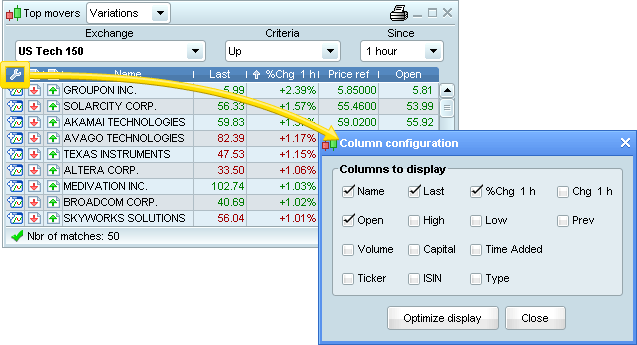
When you see a table like "Top Movers", you can always left-click on the wrench icon and choose the columns to add or to delete. Selected column(s) will appear or disappear as you tick the corresponding boxes.
The data of each column is described below:
- Last - Last price
- %Chg - Percentage variation between the current price and the closing price of the day before
- Chg - Difference between the closing price of the current day and the closing price of the day before
- Volume - Volume of orders in thousands (K) or millions (M)
- Capital - Volume * Last price
- Open - Opening price of the trading day
- High - Highest price for the security during the trading day
- Low - Lowest price for the security during the trading day
- Prev - Closing price of the day before
- Security - Type of financial instrument
- ISIN - ISIN Code composed of 12 characters
- Ticker - Code composed of at least 2 characters
Sorting columns
The items of your list can be sorted from A to Z or from Z to A for columns displaying texts and from ascending or descending order for columns displaying numbers. To switch from one order to the other, left-click on the header of the column you wish to sort.
Ex: Clicking on the header "Name" sorts the items of the list from A to Z, whereas clicking again on the header "Name" sorts the items from Z to A.



